We create the best security plugins for WordPress.
HIDE MY WP PLUGIN
Hide My WP is the number one security plugin for WordPress. Our security plugin hides from hackers the fact that your website is running on WordPress. The Hide My WP plugin would also work to hide WordPress from spammers, bots and theme detectors. Our plugin is used by over 31,000 satisfied customers and it keeps growing. You can use our plugin to hide your WP Login and admin URL as added security. The Hide My WP plugin also detects and blocks XSS and SQL Injection type of attacks on your WordPress website.
Hide WordPress
Hide the fact that your website is running on WordPress.
Hide Plugins
Hide the name of active plugins on your website from hackers.
Hide Theme
Hide the name of the active WordPress theme from hackers.
Trust Network
Bad offending IP addresses are automatically blocked.
Replace Tool
Change text strings in the source code to further hide WordPress.
Block Attacks
Realtime blocks against SQL Injection, XSS, CSRF attacks etc.
Change WP Permalinks
Change the WordPress default permalinks for author, feeds etc.
3-Level Privacy
Choose from 3-level privacy options to protect your WordPress website.
Attack Protection
Smart IDS monitors potentially dangerous requests.
Dashboard Reports
Get charts in the dashboard to inform you of number of blocked intrusions etc.
Block PHP Files Access
Block access to PHP files so hackers cannot attack your website.
Import/Export Settings
Import and export settings so to apply the same protection to other websites.
Envato Elite Seller
We have been a trusted seller on Envato since 2013 with currently over 31K users of our plugin.
Beware of nulled and duplicate versions of Hide My WP on the Internet (alternative versions of Hide My WP). We are an exclusive author at Envato and we don’t sell anywhere else. Hide My WP on CodeCanyon is the only official plugin which can be used to hide your WordPress website.
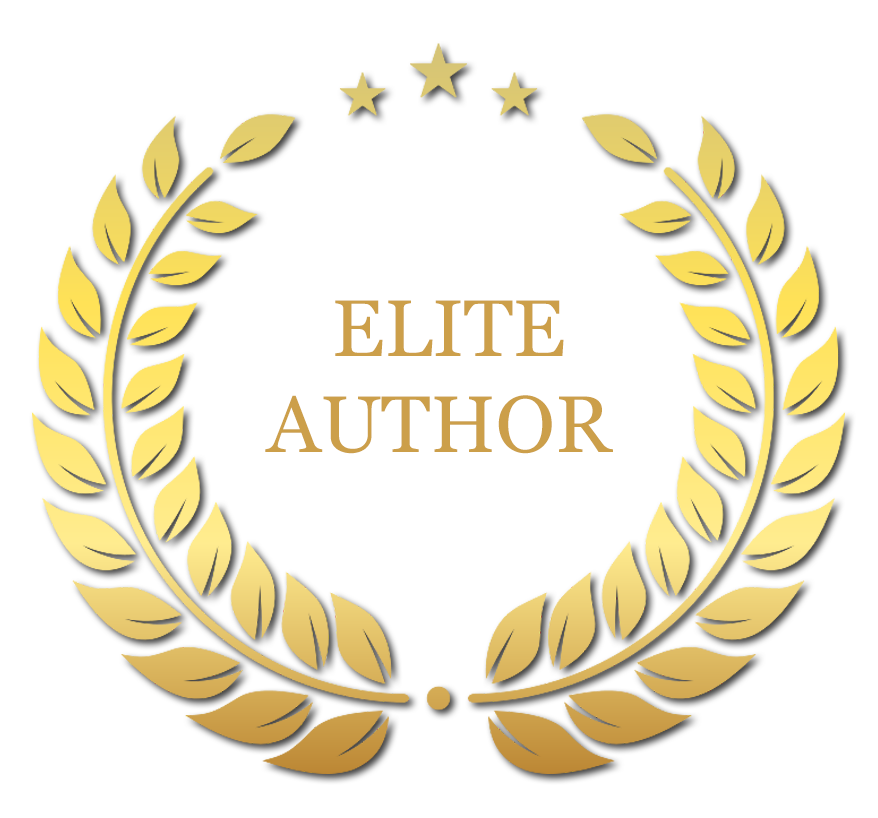
SECURE YOUR WORDPRESS WEBSITE NOW
Securing your WordPress with the Hide My WP plugin only takes a few minutes.
All you have to do is to install the plugin and tweak its easy settings.
